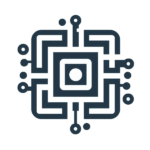Understanding "First Contact Safety Tip"
When it comes to safeguarding your organization’s sensitive information, email security is paramount. With the increasing sophistication of cyber threats, it is crucial to have robust measures in place to protect your email communications. Microsoft understands this need and has introduced a simple, yet powerful anti-phishing feature called “First Contact Safety Tip” in Exchange Online Protection (EOP), also a part of Microsoft Defender for Office 365.
So, what exactly is the “First Contact Safety Tip” feature? In a nutshell, it is a feature designed to alert users when they receive an email from a sender for the first time. When an email is received from a new contact, a safety tip is displayed at the top of the email, cautioning the user to be wary of the new sender. This simple yet effective alert mechanism helps users to be more cautious and vigilant, thereby reducing the risk of falling prey to phishing or scam emails.
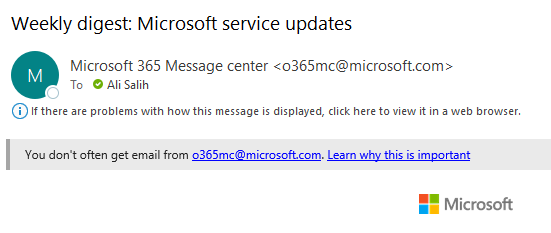
This feature leverages the power of Microsoft Defender for Office 365, which employs advanced threat intelligence and machine learning algorithms to detect and mitigate potential email threats. It constantly updates its knowledge base to stay ahead of emerging threats, providing a proactive defense against phishing attempts, malware, and other malicious activities.
Implementing this feature in your organization is a straightforward process.
- Access Microsoft 365 Defender Portal: Log in with admin credentials at Microsoft 365 Defender portal.
- Navigate to Anti-Phishing Policy: Go to ‘Policies & Rules’ > ‘Threat policies’ > ‘Anti-Phishing’.
- Edit or Create Policy: Either edit an existing anti-phishing policy or create a new one. You should find a default policy.
- Enable First Contact Safety Tip: Within the policy settings, locate and enable the First Contact Safety Tip feature. Adjust settings as necessary.
- Save and Apply: Save the changes and ensure the policy applies to the required user groups or the entire organization.
- Inform: Verify the feature’s functionality and inform users about its importance for enhanced email security.
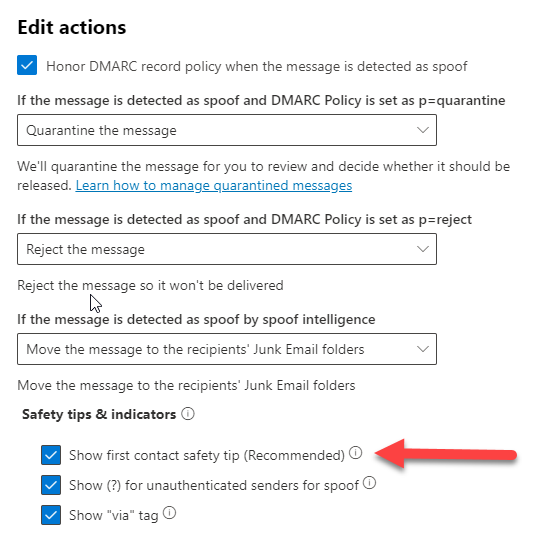
In the upcoming articles, we will delve into the specifics of establishing an Anti-phishing policy. The procedure for crafting this policy varies depending on whether you use EOP or Microsoft 365 Defender for Office 365. Notably, Microsoft 365 Defender for Office 365 offers more detailed control options.